How To Change The URL of Categories and Tags In WordPress
Web Hosting Sumo is supported by our readers. When you purchase via links on our site we may earn a commission. The price you pay isn't affected by this commission. We only promote products that we truly believe in. Learn more.
Do you want to change the way your category and tag URLs look?
It’s really easy. In this tutorial, I will show you how you can easily customize the URL of your category and tag pages in WordPress without any plugins or code.
Note: Before you make any changes to your website, make sure to make a backup of all of your website’s data.
How To Change The Base URL For Categories and Tags
The base part of your categories URL makes your WordPress site’s URLs more human-readable. This is the /category or /tag part that you see on your category and tag archive pages.
If you have a category named reviews, it will look something like this:
https://your-site.com/category/reviews.
If you have a tag named Keto Recipes, the base will look something like this:
https://your-site.com/tag/keto-recipes.
If your blog is about a specific topic, it might make sense to change the category base to something else. For example, if your blog is all about food recipes, you might want to change category to recipes. This way, your category URLs will look like http://my-food-blog.com/recipes/keto where keto is the name of the category and recipes is the base.
To change the base of your tags and category URLs, log into your WordPress dashboard, and then navigate to the Permalinks section of your Settings page:
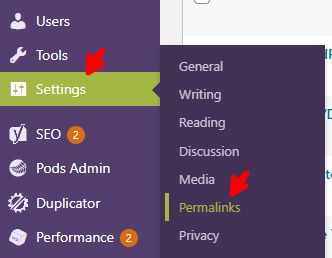
Now, scroll down to the optional section:
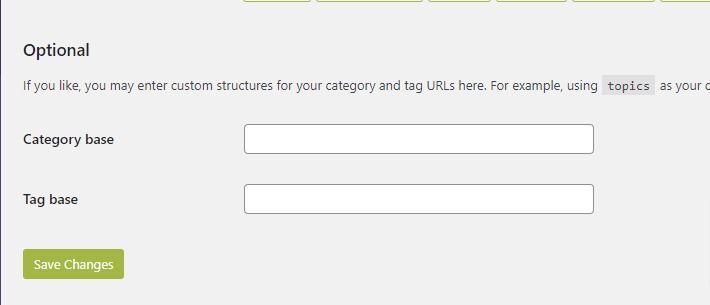
Whatever you put in the category and tag base input fields will become the new base for category and tag URLs respectively.
If you write topics in the category base input, your category URLs will look like this:
http://your-site.com/topics/travel
Once you have entered the new bases for category and tag URLs, click the Save Changes button.
That’s all it takes!
How To Change The Slug of a Category
If you want to change the URL slug of a specific category, you can do so by going to the Categories section under the Posts page:
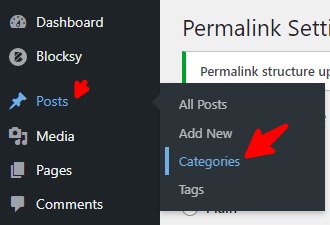
This page will show you a list of all the categories on your website:
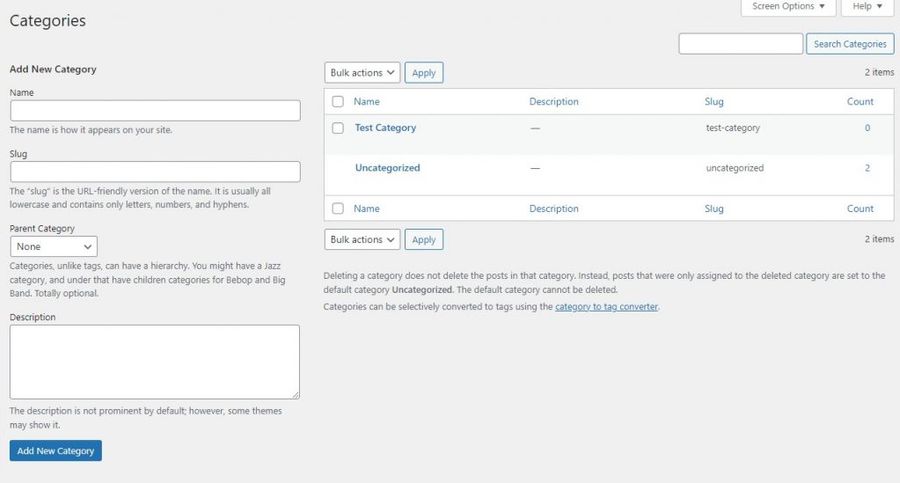
Look for the category you want to edit and then move your mouse over to it and click the Quick Edit link under it:
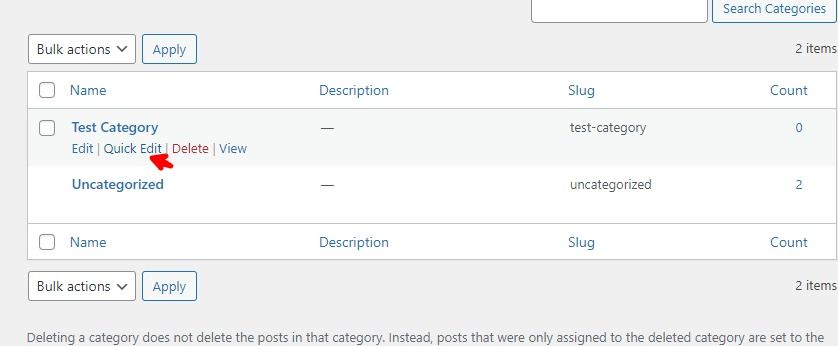
Now, enter a new slug for this category and click the Update Category button:
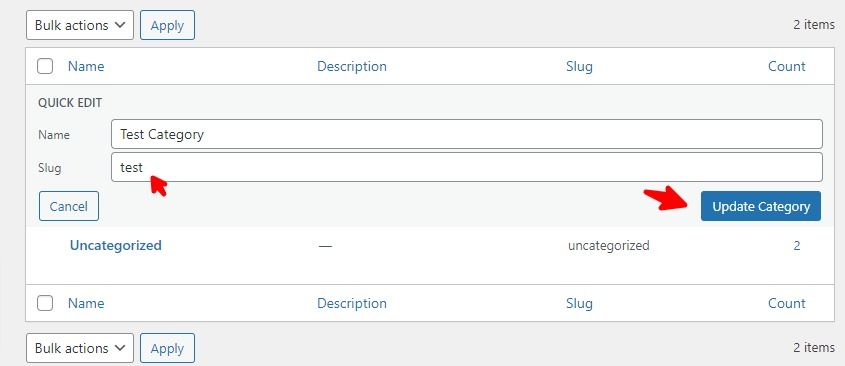
That’s it! You have just updated the slug for the category.
Tip: If you can’t find the category you’re looking for, try searching for it in the search bar in the top right:
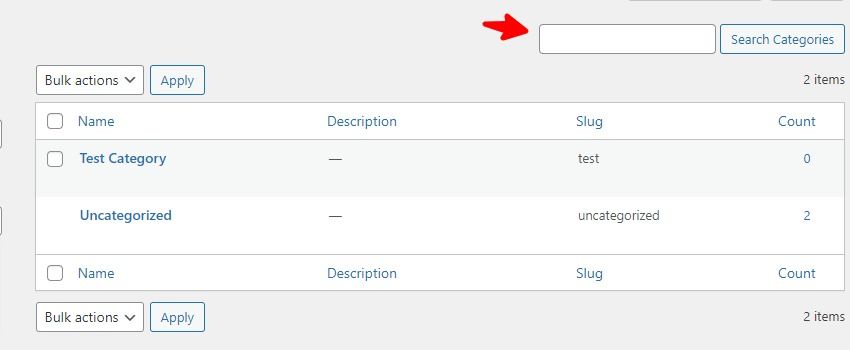
How To Change The Slug of a Tag
The steps for changing the slug of a tag are the same as that of changing the slug of a category.
Navigate to Posts -> Tags:
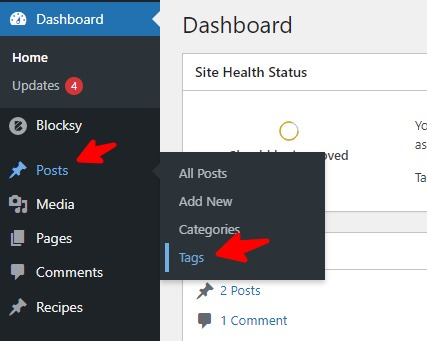
Now, look for the tag you want to edit in the list of tags. If you can’t find the tag you want to edit search for it using the search bar in the top right side of your screen.
Take your mouse over the tag you want to edit and click the Quick Edit link, and then enter the new slug and click the Update Tag button:
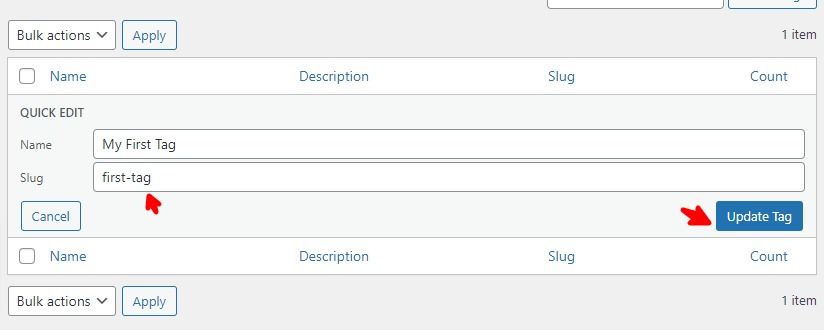
Conclusion
Customizing your category and tag URLs is really easy and doesn’t take more than a minute to learn. If this article helped you, give it a share! 🙂

